How to connect to eduroam - Windows 11
- 1. Click the task bar at the bottom right of the desktop screen and then click Manage Wi-Fi connections button.
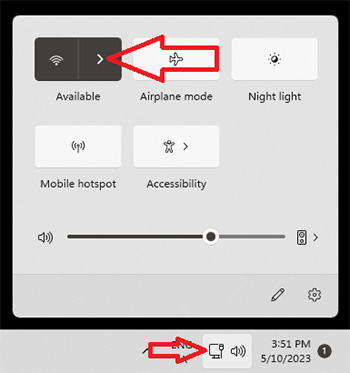
- 2. Select "eduroam" from the Wi-Fi SSID list.
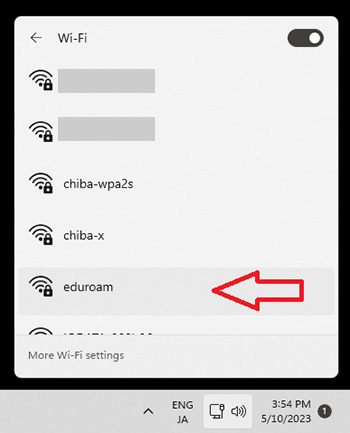
- 3. Click the connect button.

- 4. Enter your eduroam username and password and then click the OK button.
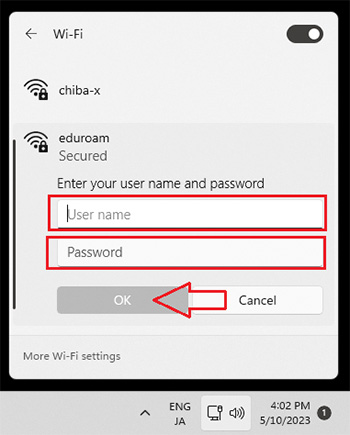
- 5. Click the "Connect" button.
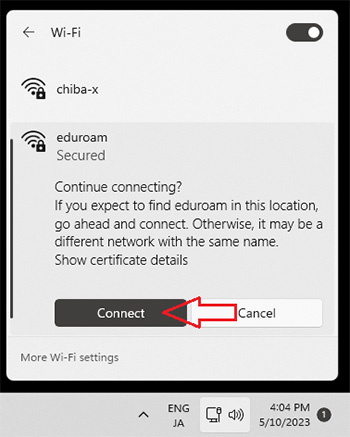
- 6. The connection is complete.
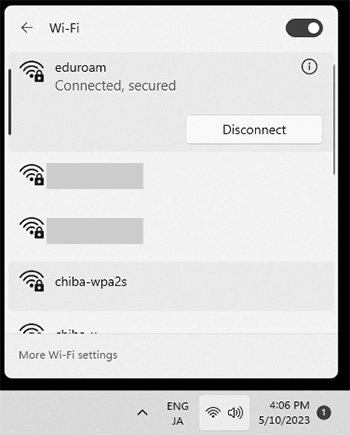
- Most connection failures are caused by typing the wrong password or wrong ID.
Be careful with capital letters, lowercase letters, and symbols.
