How to connect to eduroam - MacOS
- 1. Click "Wi-Fi" at the top right of the screen to display the Wi-Fi network list.
Click "Other Networks" to see all Wi-Fi networks.
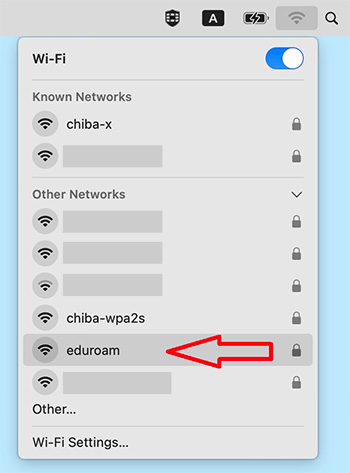
- 2. Select "eduroam".
Enter your eduroam username and password then click the OK button.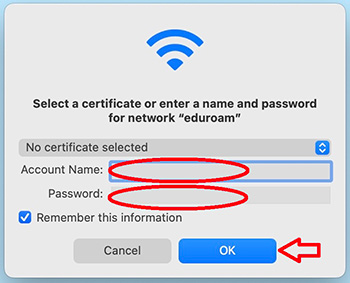
- 3. If the pop-up "Verify Certificate" appears, click the "Continue" button.
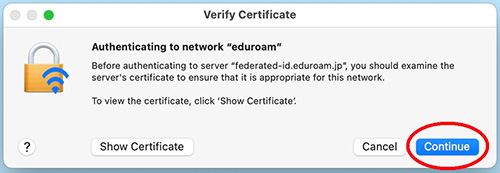
- 4. Enter the administrator user ID and password of the Mac computer and click the "Update Settings" button.
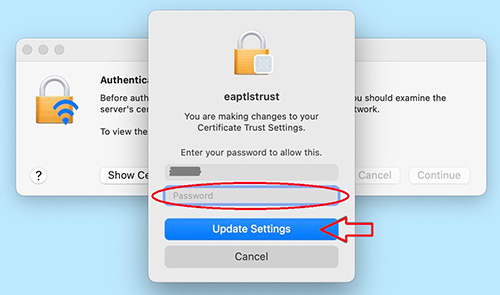
- 5. The connection is complete.
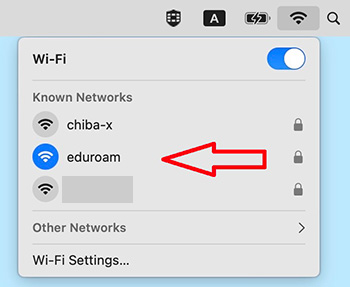
- Most connection failures are caused by typing the wrong password or wrong ID.
Be careful with capital letters, lowercase letters, and symbols.
