How to connect to eduroam - Android
- 1. Settings -> Network & Internet -> Internet
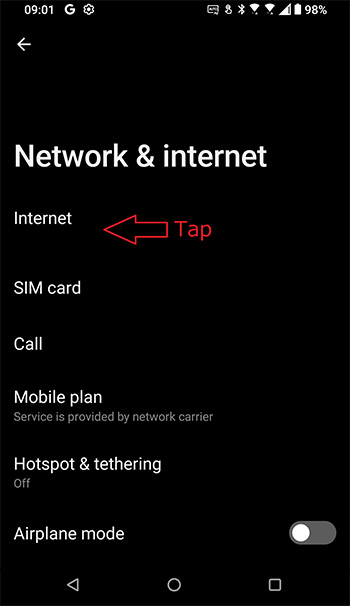
- 2. Select "eduroam" from the Wi-Fi network list.
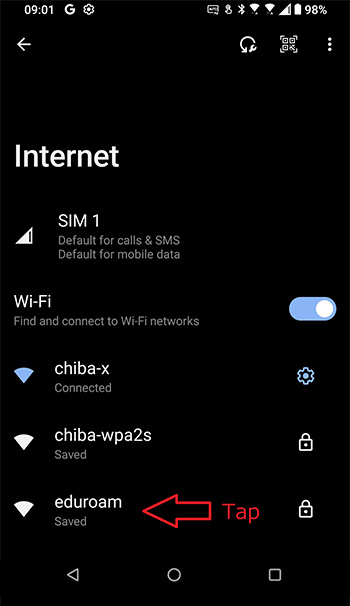
- 3. Enter the settings required for connection.
Enter your eduroam ID and password.
Check the settings carefully and tap "Connect" at the bottom of the screen.
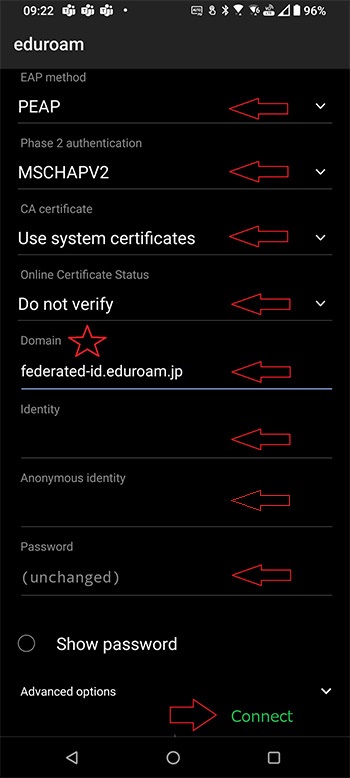
item set value EAP method PEAP Phase 2 authentication MSCHAPV2 CA certificate Use system certificates Online Certificate Status Do not verify Domain federated-id.eduroam.jp (For eduroam ID issued by Chiba University)
☆ID of eduroam participating organization can also be used.
When using an ID issued by an organization other than Chiba University, enter the setting value specified by that organization.Identity your eduroam ID Anonymous identity Enter nothing
*On some models, "anonymous" may be entered automatically, but you must delete it.Password your eduroam Password - 4. The connection is complete.
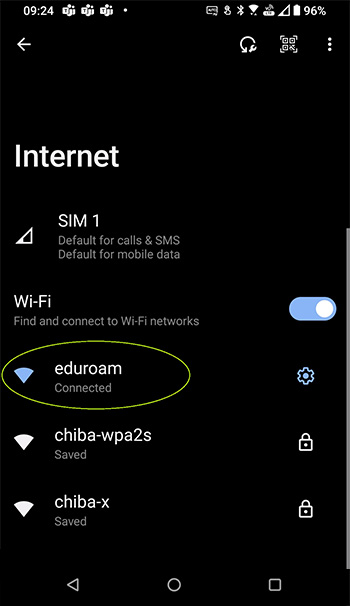
- Most connection failures are caused by typing the wrong password or wrong ID.
Be careful with capital letters, lowercase letters, and symbols.
